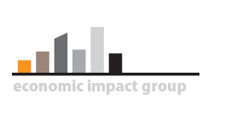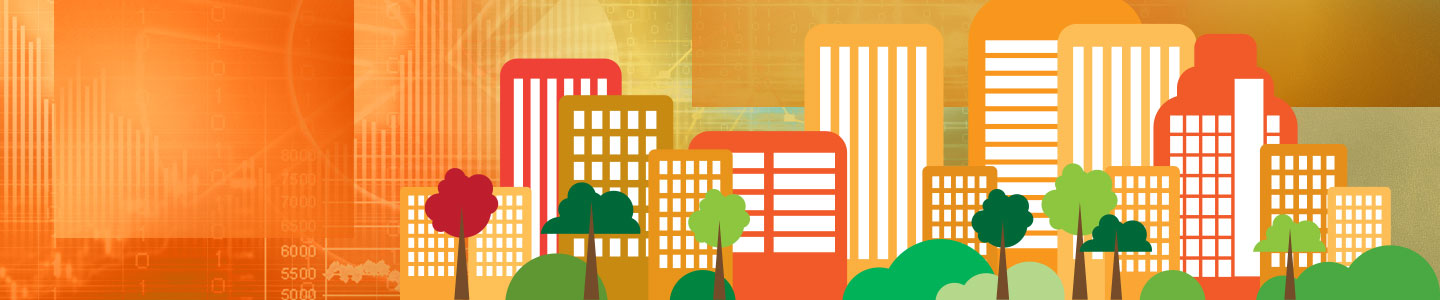About Data
Data sets are divided between community data (called community profiles) and project data (called project profiles). Community profiles are needed for every jurisdiction – city, county, school district – that you plan to run an analysis for to estimate the fiscal impact of a project on that jurisdiction. Community profiles typically only need to be updated annually.
Community profiles contain data in eight “tabs” described below (click on name for help on all data fields in that tab):
- Community Description - this tab is where you can edit title of the profile (in effect RENAME the profile) or its description, identify the state where the city, county, or school system is located, and indicate what type of jurisdiction it is for.
- Property and Sales Tax Information - this tab contains the local portion of the sales tax rate; the nonresidential property tax rates and assessment rates; the residential real and personal property values, and tax rates; and the annual property taxes collected on commercial and industry property.
- Utilities Information - this tab has its own submenu which opens new data pages for water, wastewater, solid waste, electricity, and two generic utilities that you can customize. Each utility data page requires annual data on total operating cost, total quantity sold/used, and sector-specific data on the number of customers, revenue, and cost.
- Retail Activity Information - this tab provides three choices for how sales taxes are applied in a jurisdiction, as well as a “no sales taxes” option. Depending on the method you choose, there are some percentages to enter. Lastly, there are retail sales and EBI (effective buying income) figures to enter a various levels of aggregation.
- Local Government - this is where you enter the most recent year’s revenue and expenditure data for the jurisdiction you’re profiling. There are several revenue and several expenditure categories to use, but if they don’t fit some of your data, just use the appropriate miscellaneous category.
- Demographic Information - this tab contains data on commuting patterns, “real” discount rate your local government uses, households, jobs, total wages and salaries for those jobs, and school system data on pupils and pupils per household.
- Tourism-related Information - this tab contains a value for the lodging excise tax rate (if any), and various economic measures related to tourism that can be obtained from the Use Default Values button.
Project profiles are created every time a fiscal impact analysis is needed for a new or expanding firm. The minimum amount of information you need from the project is the number of jobs at the facility (or for the addition), the payroll associated with the jobs, and the investment in new or expanded real, personal, or inventory property. There are more data points you can add but they aren’t necessary to run a basic analysis.
Project profiles contain data in seven “tabs” described below and several of these have sub-menus (click on name for help on all data fields in that tab):
- Project Setup – this menu item shows Basic Setup Information such as the location of the facility (state, incorporated, unincorporated, school district), the number of years to run the analysis, and the NAICS industry for the facility.
- General Facility – this menu item has two sub-menus; one called Sales Tax and Impact Fees and another called Facility Related Multipliers. The first sub-menu is split into Construction, Operation, and Local Fees/Taxes on Facility. The second sub-menu is where you enter employment and income multipliers from an economic impact model such as IMPLAN.
- Utilities – this tab has its own submenu which opens new data pages for water, wastewater, solid waste, electricity, and two generic utilities that you can customize. You enter in rates and usage levels by the facility for each utility used by the facility.
- Employment/Industry – this tab contains values for number of employees, payroll, and the percent of jobs filled by the unemployed.
- Monetary Incentives – this tab is where you enter any incentives being offered to the prospect. They can be over time or as an up-front, lump sum payment. You can also include various non-utility infrastructure investments you need to make for the project.
- Property Values – this menu item has three submenus in which you enter real, personal, and inventory depreciated property values over the length of the analysis period. These values can be entered in a spreadsheet and imported into the project profile.
- Visitor Information – this menu item has two submenus; one called Visitor Expenditures and another called Visitor Multipliers. The first submenu is where you enter data on the number of visitors, average duration in days, average daily expenditure per visitor, how those expenditures are distributed across broad categories, and a few cost items. The second submenu is where you can enter job and income multipliers for tourism sectors if you’re using that method.
There is also “default” data for the community profile that can be accessed with the “Use Default Data” button that appears in a few pages. These are state-level averages but you also enter local estimates if you have them.